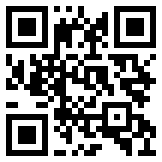TestRail 中的搜索概述
TestRail 的搜索功能有一个界面,允许用户通过全局搜索机制有效地定位测试用例、测试运行、项目和其他 TestRail 数据实体,从而进行更详细和具体的搜索。
TestRail 中的搜索概述
The search functionality enables TestRail users to increase productivity when searching and navigating the TestRail interface. You can search for any entity in TestRail, and any type of data within any object in your instance, from the search bar at the top of the screen. The search features include text/search predictions using relevance scores that will show categorized search results. You then have the ability to drill into a detailed view of a particular category's results, search history/recent search list, and filter the search results by type of entity, status, test string, and relative date period or date range.
You can enable this search functionality by navigating to Administration > Site Settings > USER INTERFACE, and toggling out the Enable Elastic Search checkbox. Click Save.

Users can now access this search functionality from the search bar on the Dashboard page and globally search all desired projects. Also, users can input and stack different search criteria options at the same time when search commands are applied, such as keywords, filters, recent history, and predictive text. That way, the search results that are obtained are more intuitive and precise.
If this search is disabled by an admin, the Advanced Search functionality will still work and apply as described in the corresponding documentation section.
Search interface
When you click the search bar on the upper part of your TestRail instance, the search interface will open and expand (you can also press ‘Ctrl+Shift+F’ on Windows and ‘Cmd+Shift+F’ on MacOS as a shortcut).
Once the interface expands, different search features are available to see or to select as options for your global search:
QUICK JUMP TO: A menu where you can quickly click a main TestRail category and access a list of any of them directly from here. This menu lists Projects, Test Cases, Test Runs, Milestones, Test Suites, and Reports.
RECENT SEARCH RESULTS: You can view a list of your most recent search history, and click on each one to make the same search again.
最近查看过:您可以查看您在之前的搜索中单击和查看过的所有访问过的元素,以便在需要时再次快速访问它们。
过滤依据:在右侧栏中,您可以访问过滤器部分,您可以在其中选择按类别、项目、受让人、日期和参考 ID 过滤和堆叠搜索结果(在小栏上搜索所需的参考 ID,然后单击+将其添加到过滤器)。您可以单击每个部分右侧的“清除”以取消选择不需要的搜索条件并重新开始选择。此选项仅过滤搜索结果,但不会像其他 3 个选项那样通过单击直接访问任何搜索结果。
根据您是从仪表板搜索还是在特定项目页面中搜索,搜索界面会有所不同。在特定项目页面上,您无法看到“最近的搜索结果”部分,而在仪表板上您可以看到它。
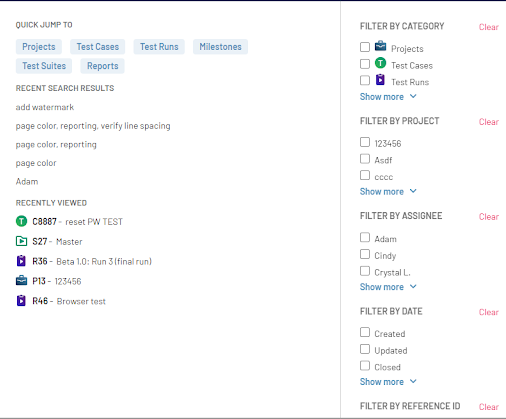
每个用户的权限将应用于搜索结果。无论用户的角色和权限如何,显示的结果都只会根据其全局角色和每个项目分配的角色的组合显示他们有权访问的选项。请在此处查看有关用户角色和权限的更多信息。
一旦您进行所需的搜索(仅从仪表板),搜索参数将在整个 TestRail 实例中全局执行,并在“过滤依据”窗格、文本过滤器和当前会话的用户权限上应用过滤器。此外,如果您正在搜索属于特定项目的页面,则默认情况下结果将仅来自该项目,如果您想全局搜索,则必须取消选中该过滤器。
该界面提供搜索预测,允许使用自动完成文本来预测文本输入条件,并在键入文本时显示实时搜索结果,并在分类视图中过滤可能的结果。这样,您可以更轻松地过滤所需的结果。一旦您开始输入搜索条件,“最近的搜索结果”和“最近查看的”部分将替换为搜索预测返回的结果:

当您找到搜索到的元素时,只需单击它即可正常访问它。但如果您想查看查询中出现的所有结果,请在输入搜索时单击“快速跳转到”部分下的 “查看所有结果” 。
然后,结果将根据您获得的结果数量显示在分页视图中,以便您可以更有效地滚动它们。您可以通过单击页面右下角的“显示更多”来增加当前页面中显示的结果数量。此外,结果按实体类型(测试用例、测试运行等)分组。
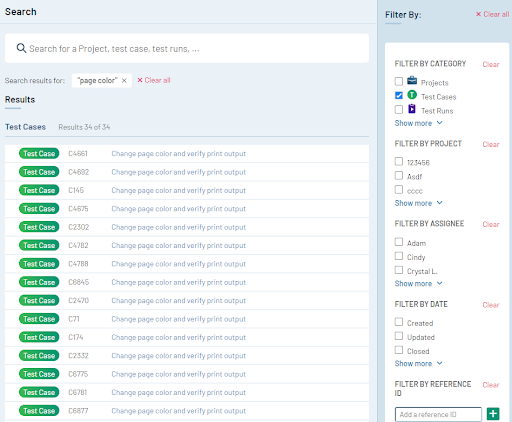
该窗口的右侧还有一个“过滤依据”选项列,用于进一步过滤搜索结果。结果上方还会显示一个大搜索栏,以便您可以向现有搜索添加另一个术语,以及一个“搜索结果”选项,您可以在其中查看当前搜索条件,如果需要,还可以清除当前搜索条件。
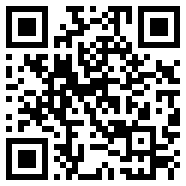
 售前咨询专员
售前咨询专员